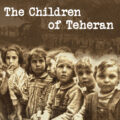VIEWING QUESTIONS
You can start watching more than 300 hours of Israeli movies, shows, and documentaries on IZZY via our suite of applications for smart TVs, tablets and smartphones, as well as on a web browser at: www.streamisrael.tv
To watch on iPhones and iPads, click here!
To watch on Apple TV, click here!
To watch on Amazon Fire, click here!
To watch on Roku, click here!
To watch on Android and Google Play devices, click here!
To watch on Android TV, click here!
To watch via Chromecast, click here!
Yes! IZZY is currently available on:
- Apple TV (4th Generation)
- iOS (iPhone, iPad)
- Roku
- Amazon Fire*
- Android
- Android TV
- Samsung
Please create your account via our website, and then use your login credentials to access IZZY on any of the apps above!
* Please note that Amazon Fire is separate from Amazon Prime.
If you do not have any of the apps in the question above, follow these steps (after you subscribe to IZZY) to watch on your smart TV:
- On your smart TV, open the internet browser and visit: www.streamisrael.tv/login
- Enter your email address, submit, and you will be emailed a link.
- On a SEPARATE device (i.e. another computer or mobile device), open your email inbox, open the login email, and click the LOGIN link.
- Go back to your TV browser, and you should be logged in to watch.
From your computer:
- On the video page, open the Chrome menu in the upper right corner of the window (or the View menu) and select Cast.
- Select your Chromecast source (consider selecting Chrome Tab) and your Chromecast destination. Chromecast will then be connected and video will be playing on your TV.
- To disconnect from Chromecast, click the blue Stop icon next to your casting destination.
If there are any issues with the Chromecast stream, try setting the video to a lower quality.
We recommend the following browsers when trying to watch or browse IZZY:
- Google Chrome
- Mozilla Firefox
- Microsoft Edge
- Samsung Internet
You can connect IZZY to as many devices as you’d like, but you can only be signed into your account on 3 devices at any given time.
As a subscriber, you have access to our My List tool that allows you to save programs to your own list, such as if you find a program you want to watch later. You can add programs to your list via 1 of 2 ways:
- In the video player: While watching a program on its video page, mouse over the video player and a button will appear in the upper right-hand corner. Click the Add to my list button to add it.
- From the program collection listing: Mouse over the video you want to add in the list and click the Add to my list icon that appears in the upper right.
Your list will appear on the main Browse page after you have programs saved, so you can access and watch quickly.
In order to be made available on the internet, some videos require certain territorial restrictions. When this requirement exists on a video you’re trying to watch, you will see a message reading:
“Sorry, video is not currently available in your country”
If you’re seeing this message, it may be because you’re accessing the internet through a Virtual Private Network (VPN), or a proxy. These methods can hide your location and will prevent playback from a protected video. If disabling these methods does not resolve the issue, then it’s likely that you’re trying to access the content from a region that is currently being blocked.
If you want to watch a video when you aren’t connected to Wi-Fi or your cell network, you can choose to sync (download) videos to your iPhone or iPad using the IZZY – Stream Israel app. This is a great tool when watching on an airplane or other places without a Wi-Fi or network connection.
- Download and open the IZZY – Stream Israel app on your iPhone or iPad.
- Navigate to the video you want to sync/download within the app.
- On the video of your choice, tap the offline sync button to start downloading the video or videos to your device.
- Once the video is complete, you are free to disconnect from Wi-Fi or network. You can watch or delete your synced videos by clicking the menu button, and then OFFLINE VIDEOS.
- Click the X button to remove the video from your device.
Download Time
The length of time it takes to download is dependent on a number of factors, most likely Wi-Fi or data connection, as well as the length of the video. It varies so much that it isn’t possible to give an estimate of a standard length of time. However, you can also check to see if you’ve disabled HD downloads in the profile settings on the seller app. To do so, just open the app and tap Profile. Under the Download Settings section, tap HDDownloads to toggle the setting on.
Please note: downloading an HD file (if available) will use more space on your device than an SD file.
In addition, the app must remain open (i.e. app open and screen on) during the entire download in order to prevent the operating system from stopping the download. If you’re downloading a large file, you may want to adjust your device’s battery-saving settings to prevent it from sleeping until your download is finished.
Duration of Video Availability Offline
DRM impacts how long a video can remain available offline in the app without an internet connection. Currently, when offline, you have 30 days to start playback; you then have 48 hours to finish playback once it has started before you need to reconnect to the internet to obtain a new license if the content has DRM. Offline access to non-DRM content does not expire. It’s not possible to redirect storage to an external device for security reasons, so the video can only be viewed from within the app.
If you want to watch a video when you aren’t connected to Wi-Fi or your cell network, you can choose to sync (download) videos to your Android device using the IZZY – Stream Israel app. This is a great tool when watching on an airplane or other places without a Wi-Fi or network connection.
- Download and open the IZZY – Stream Israel app on your Android device.
- Navigate to the video you want to sync/download within the app.
- On the video of your choice, tap the offline sync button to start downloading the video or videos to your device.
- Once the video is complete, you are free to disconnect from Wi-Fi or network. You can watch or delete your synced videos by clicking the menu button, and then OFFLINE VIDEOS.
- Click the X button to remove the video from your device.
Download Time
The length of time it takes to download is dependent on a number of factors, most likely Wi-Fi or data connection, as well as the length of the video. It varies so much that it isn’t possible to give an estimate of a standard length of time. However, you can also check to see if you’ve disabled HD downloads in the profile settings on the seller app. To do so, just open the app and tap Profile. Under the Download Settings section, tap HDDownloads to toggle the setting on.
Please note: downloading an HD file (if available) will use more space on your device than an SD file.
In addition, the app must remain open (i.e. app open and screen on) during the entire download in order to prevent the operating system from stopping the download. If you’re downloading a large file, you may want to adjust your device’s battery-saving settings to prevent it from sleeping until your download is finished.
Duration of Video Availability Offline
DRM impacts how long a video can remain available offline in the app without an internet connection. Currently, when offline, you have 30 days to start playback; you then have 48 hours to finish playback once it has started before you need to reconnect to the internet to obtain a new license if the content has DRM. Offline access to non-DRM content does not expire. It’s not possible to redirect storage to an external device for security reasons, so the video can only be viewed from within the app.
Our videos are viewable in a variety of different qualities, ranging from 360p to 8K. In “Auto” mode, our video player switches between all available qualities to accommodate changes in the viewer’s Internet, processing speed, and player size.
The quality of your playback experience is largely dependent on how your ISP (Internet Service Provider) or mobile provider connects to our playback servers. Keep in mind that your overall Internet speed can vary depending on many factors, including but not limited to: time of day, WiFi performance, other devices/users utilizing your connection, and the strength of the signal provided by your ISP.
When a video plays in lower than expected quality, it’s likely because your Internet speed (bandwidth) or computer/smart TV/smartphone processing speed cannot support higher quality playback. You can manually force a particular quality by selecting the gear icon in the lower right corner of the player. (This may result in frequent buffering if the bandwidth does not meet the required minimum outlined above.)
SUBSCRIPTION QUESTIONS
IZZY is available worldwide, except the State of Israel, due to agreements we have with local broadcasters.
You can access IZZY on-demand, from wherever you’re located, via any internet-connected device. Or, watch programs offline once you’ve downloaded them to one of our applications on your smart devices.
We are building an extensive library featuring 300+ hours of Israeli movies, TV shows, and documentaries — with tons of new programming added every month! Browse our growing library.
Watch anywhere around the world, anytime, on all of your favorite devices, such as: your personal computer, smart TVs, smartphone (Apple and Android), tablet, and streaming media players like Roku, Apple TV, Android TV, and Amazon Fire.
Our programming is filmed in a variety of languages, including Hebrew, English, French, Russian, and Arabic. Easy-to-read subtitles for all programs are currently available in English.
Subscriptions are currently $5.99 USD per month or $55 USD per year. Sales tax may apply in some countries, according to local laws. Aside from that, there aren’t any extra costs, cancellation fees, or long-term contracts!
At the moment, we do not. However, you can connect one IZZY account to up to 3 devices at any given time, so if you’d like to share your account login information with family members or friends, feel free to do so!
Our payment processor has been audited by a PCI-certified auditor and is certified to PCI Service Provider Level 1, the most stringent level of certification available. We enforce HTTPS for all sensitive data on our platform , including our public website, the checkout experience, and user account pages.
IZZY is flexible. There are no pesky contracts and no commitments. You can easily cancel or pause your account. There are no cancellation fees — start or stop your account anytime.
ACCOUNT QUESTIONS
If you have not purchased or subscribed yet, you will need to do so first here.
The first time you sign up, you’ll be prompted to set a password:
- Enter your email address on the login page.
- On the next page, enter your password and click Sign In.
- If you’ve already created a password, and it’s not working, you can reset or set a password to log in on that page or use the email link method below.
Please try these steps to login via email sign-in link:
- Please add ‘[email protected]’ to your contact list to ensure messages from us do not end up in your spam folder.
- Enter your email address on the login page
- If you are an active customer, you will be immediately sent an email link that will log you in, once clicked. Open your email inbox, and click the login link.
- You will then be logged in to watch IZZY!
If the login page is asking for a password and you don’t have one or forgot yours, here is how to reset it:
- Please add ‘[email protected]’ to your contact list to ensure messages from us do not end up in your spam folder.
- Make sure you are logged out.
- Visit the login page and enter your email address.
- Click Next.
- Underneath the password field, select Reset your password.
- Enter your email address on that page and select Reset Password.
- If you are an active customer, you will be emailed a link to set a new password. Check your email inbox for that link.
- Click the link in the email and reset your password.
If you subscribed to IZZY via our website before March 2021, please click here to update your credit or debit card.
If you subscribed to IZZY via our website since March 2021, please click here to update your credit or debit card.
If you subscribed to IZZY via a third-party app, you can update your credit or debit card in the app store’s settings.
If you mistakenly made two IZZY accounts with separate email addresses, do not worry! We can merge them for you if you contact us. In your message, please make sure to answer these two questions:
- Which two email addresses do you want to merge?
- Which email address should be your main login?
If you signed up within an Apple iOS or Apple TV app, follow the steps here.
If you signed up within a Google Play/Android app, follow the steps here.
If you signed up within the Roku channel, follow the steps here.
If you signed up with Amazon, follow the steps here.
If you subscribed to IZZY via our website, please click here.
If you have any questions or issues with logging in to your account and/or cancelling your subscription, please send us an email and we will be happy to help you: [email protected]
Monthly subscriptions which were purchased via our website can be paused for one, two, or three months at a time. During this time you will not be charged, but you will also not have access to IZZY.
Please note it is only possible to pause a monthly subscription, and not an annual subscription.
To pause your subscription, please click here.
The pause will take effect at the time of your next billing date. You will then be charged at the end of the pause period, unless you cancel your account before then.
You can unpause your subscription at any time in the middle of a pause period. If you unpause your account early, you will be charged on the date you make the adjustment, and a new billing cycle will start from that date.
We currently do not offer refunds after subscribing to IZZY, but you can cancel your subscription at any time, for any reason, and you won’t be charged for any subsequent months. You can continue watching IZZY until your subscription period ends.